Dell Alienware M18X Service Manual
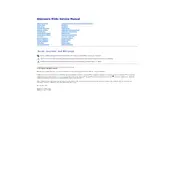
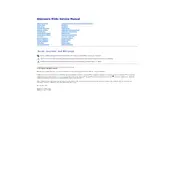
To perform a factory reset, restart your laptop and press F8 during boot to access the Advanced Boot Options. Select 'Repair Your Computer', then follow the prompts to restore your system to factory settings. Ensure all data is backed up before proceeding.
First, check if the power adapter is properly connected and the battery is charged. Try a hard reset by removing the battery and power source, then pressing and holding the power button for 30 seconds. Reconnect and try again. If the issue persists, contact Dell support.
To upgrade the RAM, power off the laptop and disconnect all cables. Remove the bottom panel to access the RAM slots. Carefully insert the new RAM modules, ensuring they are securely seated. Replace the panel and reconnect the power.
Turn off the laptop and unplug it. Open the back panel to access the fan. Use compressed air to blow out dust and debris without removing the fan. Avoid using a vacuum as it can create static electricity. Reassemble carefully.
To boost performance, update your graphics drivers, adjust in-game settings to optimal levels, and ensure your laptop is adequately cooled. Consider upgrading hardware components like RAM or switching to an SSD if feasible.
Overheating may be caused by dust buildup or insufficient cooling. Clean the fans and vents, ensure the laptop is on a hard surface, and consider using a cooling pad. Check for software updates that may improve thermal management.
Connect the monitor to your laptop using the correct cable (HDMI or DisplayPort). Press 'Fn' + 'F1' to switch between display modes. Adjust display settings in Windows to configure the external monitor as desired.
Restart your laptop to see if the issue resolves. Check for driver updates via Device Manager. If the problem persists, connect an external keyboard to verify functionality. Contact support if the internal keyboard is faulty.
Open the Command Prompt and type 'powercfg /batteryreport'. This generates a battery report in your user directory. Review the report for battery health metrics and cycle count information.
Use an external hard drive or cloud storage service for backups. You can also use Windows Backup and Restore for scheduled backups. Ensure important files are regularly backed up to prevent data loss.