Dell Alienware M17X Service Manual
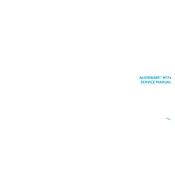
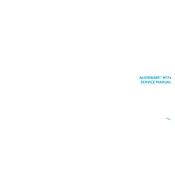
To reset your Alienware M17X to factory settings, restart the laptop and press F8 repeatedly until the Advanced Boot Options menu appears. Select 'Repair Your Computer', choose the keyboard layout, and log in. Select 'AlienRespawn' and follow the on-screen instructions to restore the system to factory settings.
If your Alienware M17X won't turn on, first check the power adapter and ensure it is properly connected. Try removing the battery and power adapter, then hold the power button for 30 seconds to discharge residual power. Reconnect the battery and power adapter, and try to power it on again. If the issue persists, consult Dell support.
To upgrade the RAM on your Alienware M17X, first turn off the laptop and unplug all cables. Remove the bottom panel to access the RAM slots. Carefully remove the existing RAM sticks by pressing the clips on the sides. Insert the new RAM sticks, ensuring they are seated properly, and replace the panel. Power on the laptop to check if the new RAM is recognized.
Overheating in the Alienware M17X can be caused by dust buildup or insufficient cooling. Clean the vents and fans using compressed air to remove dust. Ensure the laptop is placed on a hard, flat surface to allow proper airflow. Consider using a cooling pad to help reduce temperatures during intensive tasks.
To connect your Alienware M17X to an external monitor, use an HDMI or DisplayPort cable compatible with both the laptop and the monitor. Connect the cable to the respective port on the laptop and the monitor. Press the 'Fn' key along with 'F1' to switch the display output to the external monitor. Adjust display settings as needed in the Windows display settings.
To clean the keyboard on your Alienware M17X, first turn off the laptop and disconnect it from any power source. Use a can of compressed air to blow away dust and debris from between the keys. For more thorough cleaning, lightly dampen a microfiber cloth with isopropyl alcohol and gently wipe the keys. Avoid letting moisture seep under the keys.
To improve gaming performance on your Alienware M17X, ensure that your graphics drivers are up to date. Optimize game settings for better performance, and close unnecessary background applications. Consider upgrading hardware components such as RAM or the graphics card, if feasible. Regularly clean the laptop to prevent overheating, which can throttle performance.
To perform a BIOS update on your Alienware M17X, visit the Dell support website and download the latest BIOS update for your model. Ensure the laptop is connected to power. Run the downloaded file and follow the on-screen instructions to complete the update. Do not turn off the laptop during the update process.
To back up data on your Alienware M17X, connect an external hard drive or use cloud storage services. Use Windows Backup and Restore to create a system image or manually copy important files and folders to the backup location. Regularly schedule backups to ensure data safety.
If you're experiencing Wi-Fi connectivity issues on your Alienware M17X, first ensure that the Wi-Fi is enabled by checking the status in the network settings. Restart your router and laptop. Update the network drivers via Device Manager. If the problem persists, reset the network settings or consult the network troubleshooting guide provided by Dell.