Dell Alienware M17 R2 Service Manual
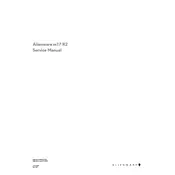
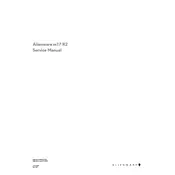
To optimize performance, ensure that your graphics drivers are up to date, use the Alienware Command Center to adjust performance settings, and consider upgrading RAM or storage if needed. Additionally, keep your laptop clean and free of dust to prevent overheating.
Ensure that the laptop is placed on a hard, flat surface to allow proper ventilation. Clean the vents and fans regularly to remove dust buildup. You can also use the Alienware Command Center to monitor and adjust the thermal profiles.
To perform a factory reset, go to Settings > Update & Security > Recovery, and select 'Get Started' under 'Reset this PC'. Follow the on-screen instructions to complete the process.
Download the latest BIOS update from the Dell Support website. Run the downloaded file and follow the on-screen instructions to update the BIOS. Ensure the laptop is connected to a power source during the update process.
First, ensure that your Wi-Fi is enabled and airplane mode is turned off. Update your network drivers via Device Manager, and try connecting to the network again. If the issue persists, restart your router and laptop.
Regularly clean the keyboard, screen, and vents to prevent dust accumulation. Keep your software and drivers up to date, and check for firmware updates regularly. Consider using a cooling pad to help with thermal management.
To upgrade RAM, power down the laptop and unplug it. Remove the bottom panel using a screwdriver. Carefully remove the existing RAM modules and replace them with new ones of compatible size and speed. Secure the panel back in place after installation.
Check the power adapter and ensure it's properly connected. Try performing a hard reset by removing the battery (if possible) and holding the power button for 30 seconds. Reinsert the battery and try turning the laptop on again. If the issue persists, contact Dell support.
Use an HDMI or DisplayPort cable to connect your laptop to the external monitor. Once connected, press 'Windows + P' to open the display settings and choose the desired display mode.
Use a microfiber cloth slightly dampened with water or a screen cleaner to gently wipe the screen in a circular motion. Avoid using paper towels or harsh chemicals that can damage the screen.