Dell Alienware M11X Service Manual
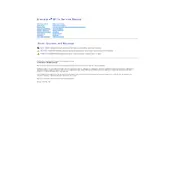
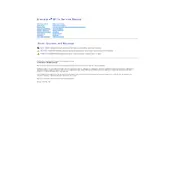
To upgrade the RAM on your Dell Alienware M11X, turn off the laptop and remove the battery. Unscrew the back panel to access the RAM slots. Carefully remove the existing RAM modules and insert the new ones. Ensure they are securely fitted, replace the panel, and power on the laptop to check if the new RAM is recognized.
If your Alienware M11X is overheating, ensure the vents are not blocked. Clean the fan and vents using compressed air. Update your BIOS and graphics drivers, and consider using a cooling pad for additional airflow.
To perform a factory reset, restart your Alienware M11X and press F8 repeatedly to enter the Advanced Boot Options menu. Select 'Repair Your Computer', then choose 'Dell Factory Image Restore'. Follow the on-screen instructions to complete the reset.
Ensure that the Wi-Fi is turned on using the function keys. Check if the correct drivers are installed by visiting the Device Manager. Update the Wi-Fi driver from the Dell support website if needed. Also, verify that your router settings are correct.
To improve gaming performance, update your graphics drivers and ensure Windows is up-to-date. Adjust the power settings to High Performance and tweak in-game graphics settings for optimal performance. Consider upgrading the RAM or using an SSD for faster load times.
To replace the battery, shut down your laptop and disconnect any cables. Remove the screws securing the back panel. Disconnect the old battery and connect the new one, ensuring it is securely in place. Reattach the back panel and power on your laptop.
Visit Dell's support website and download the latest BIOS update for the Alienware M11X. Run the downloaded file and follow the on-screen instructions to update the BIOS. Ensure the laptop is connected to a power source during the update process.
Check the display and graphics drivers for updates. Ensure the refresh rate is set correctly in the Display Settings. If the issue persists, the screen cable might be loose or the display itself may need servicing.
Turn off and unplug the laptop. Use compressed air to blow out any debris between the keys. For sticky keys, lightly dampen a cloth with isopropyl alcohol and gently clean the key surfaces. Avoid excessive moisture to prevent damage.
Check the audio drivers in the Device Manager and update them if necessary. Ensure the audio output is set to the correct device in Sound Settings. Test with headphones to see if the problem persists, indicating a potential speaker issue.