Dell Alienware Aurora R2 Service Manual
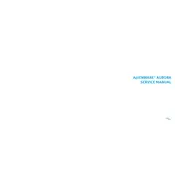
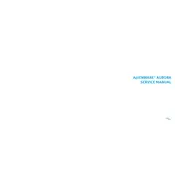
To upgrade the RAM, first power off the system and unplug all cables. Open the side panel by removing the screws, locate the RAM slots on the motherboard, and replace the existing RAM modules with new ones, ensuring they are compatible with the system. Reassemble and power the system back on.
First, check all cable connections and ensure the power supply is functional. Listen for any beep codes and refer to the manual for diagnostics. If the problem persists, consider resetting the CMOS by removing the battery on the motherboard for a few minutes before reinserting it.
Turn off the computer and unplug all cables. Open the side panel and use compressed air to gently blow out dust from the fans and vents. Make sure to hold the fan blades in place to prevent them from spinning while cleaning.
Ensure that the vents are not blocked and that the fans are operational. Clean the internal components, apply new thermal paste to the CPU if necessary, and consider additional cooling solutions if required.
Restart the computer and press F2 during startup to enter BIOS setup. Navigate to the 'Exit' menu and select 'Load Setup Defaults'. Save changes and exit BIOS to reset it to default settings.
Open the Start menu and type 'System Restore'. Follow the prompts to choose a restore point and confirm your selection. The computer will restart and restore the system to the chosen point.
Visit the Dell Support website, enter your service tag or model, and download the latest drivers. Install the downloaded drivers and restart your computer to apply the updates.
Uninstall the Alienware Command Center from the Control Panel, then download the latest version from the Dell Support website. Install it and restart your computer to resolve the issue.
Power off the system and remove all cables. Open the side panel, disconnect the cables from the existing hard drive, and unscrew it from the drive bay. Install the new hard drive, secure it with screws, and reconnect the cables.
Regularly clean the interior, update software and drivers, monitor system temperatures, and ensure adequate airflow. Backup data frequently and perform system checks using built-in diagnostics tools.