Citizen PMU3300 User's Manual
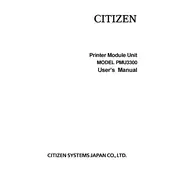
Pages
31
Year
0
Language(s)
 de
de
 en
en
 fr
fr
 it
it
 dk
dk
 sp
sp
 nl
nl
 pl
pl
 pt
pt
Share
of 31
of 31