Citizen CL-E300 User's Manual
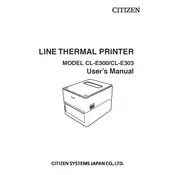
Pages
85
Year
2018
Language(s)
 de
de
 en
en
 fr
fr
 it
it
 dk
dk
 sp
sp
 nl
nl
 pl
pl
 pt
pt
Share
of 85
of 85