Citizen CL-E321 User's Manual
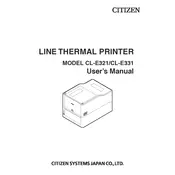
Pages
101
Year
2018
Language(s)
 de
de
 en
en
 fr
fr
 it
it
 dk
dk
 sp
sp
 nl
nl
 pl
pl
 pt
pt
Share
of 101
of 101