Citizen CY v.1 User's Manual
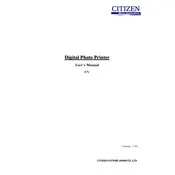
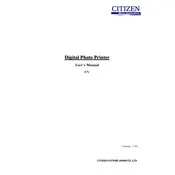
To load paper, open the paper compartment, place the roll with the paper feeding from the bottom, and pull the leading edge of the paper towards the printer's front. Close the compartment securely.
Check the power connection and ensure the power cable is properly plugged into an outlet and the printer. If the problem persists, try a different outlet or replace the power cable.
Turn off the printer and open the paper compartment. Gently remove any jammed paper, ensuring no pieces are left inside. Reload the paper and close the compartment before turning the printer back on.
Regularly clean the printer head and internal components using a soft brush or compressed air. Check and replace the paper roll and ink ribbon as necessary, and ensure the printer is kept in a dust-free environment.
Download the latest drivers from the Citizen official website. Run the installer and follow on-screen instructions to complete the installation process. Restart your computer if prompted.
Check the ink ribbon for depletion and replace it if necessary. Ensure the paper is loaded correctly and the print head is clean and properly aligned.
Use a USB cable to connect the printer to your computer. Ensure that the printer is powered on and install the necessary drivers for the connection to be recognized.
Check the ink ribbon and replace it if it is empty. Ensure the paper is correctly loaded and the drivers are properly installed. Perform a test print to verify the issue is resolved.
Visit the Citizen website and download the latest firmware update. Follow the instructions provided with the update to install it on your printer. Ensure the printer remains powered on throughout the process.
Refer to the printer's manual for a list of common error messages. For example, "E01" indicates a paper jam, which can be resolved by clearing the jam and resetting the printer.