Citizen CX User's Manual
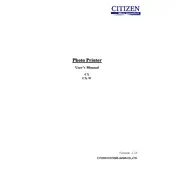
Pages
30
Year
2009
Language(s)
 de
de
 en
en
 fi
fi
 fr
fr
 it
it
 ms
ms
 sv
sv
 dk
dk
 sp
sp
 nl
nl
 el
el
 pt
pt
Share
of 30
of 30