Citizen CT-S651 Type II User's Manual
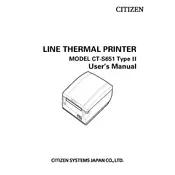
Pages
59
Year
2016
Language(s)
 cs
cs
 de
de
 en
en
 fi
fi
 fr
fr
 hu
hu
 it
it
 ro
ro
 ru
ru
 sv
sv
 dk
dk
 sp
sp
 nl
nl
 pl
pl
 pt
pt
Share
of 59
of 59