Citizen CT-S281 User's Manual
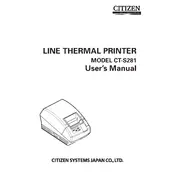
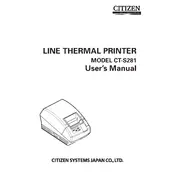
To load paper, open the printer cover, place the paper roll with the printing side facing up, pull the paper edge out slightly, and close the cover securely.
Check the power cable connection to ensure it is securely plugged into both the printer and power outlet. Verify that the outlet is functional by testing with another device.
Turn off the printer, then press and hold the feed button while turning the printer back on. Release the feed button once printing begins.
Turn off the printer and disconnect from power. Use a soft, lint-free cloth lightly moistened with isopropyl alcohol to gently clean the print head. Allow it to dry completely before reconnecting.
Ensure that the paper is loaded correctly with the thermal side up. Additionally, check if the print head needs cleaning or if the paper roll is depleted.
Turn off the printer, open the cover, and gently remove any jammed paper. Check for any small bits of paper remaining and ensure the paper path is clear before reloading paper.
Yes, the CT-S281 printer has a USB interface for connectivity. Ensure the appropriate drivers are installed on your computer for seamless operation.
A blinking red LED usually indicates an error such as a paper jam or open cover. Refer to the user manual for specific error codes and troubleshoot accordingly.
Refer to the service manual for detailed instructions. Generally, it involves turning off the printer, removing screws to access the cutter, replacing the blade, and reassembling.
Download the latest firmware from the Citizen website, connect the printer to your computer via USB, and follow the instructions provided in the firmware update utility.