Citizen CT-E601 User's Manual
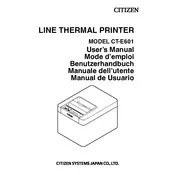
Pages
450
Year
2021
Language(s)
 cs
cs
 de
de
 en
en
 fi
fi
 fr
fr
 hu
hu
 it
it
 ro
ro
 ru
ru
 sv
sv
 dk
dk
 sp
sp
 nl
nl
 pl
pl
 pt
pt
Share
of 450
of 450