Citizen CMP-30II Series User's Manual
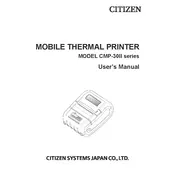
Pages
41
Year
2016
Language(s)
 de
de
 en
en
 fr
fr
 it
it
 dk
dk
 sp
sp
 nl
nl
 pl
pl
 pt
pt
Share
of 41
of 41