Citizen CMP-20II Series User's Manual
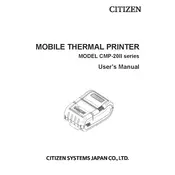
Pages
39
Year
2016
Language(s)
 de
de
 en
en
 fr
fr
 it
it
 dk
dk
 sp
sp
 nl
nl
 pl
pl
 pt
pt
Share
of 39
of 39