Citizen CL-S700 II User's Manual
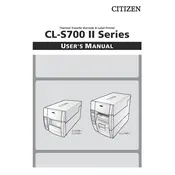
Pages
78
Year
2019
Language(s)
 de
de
 en
en
 fr
fr
 it
it
 dk
dk
 sp
sp
 nl
nl
 pl
pl
 pt
pt
Share
of 78
of 78