Citizen CL-S6621 User's Manual
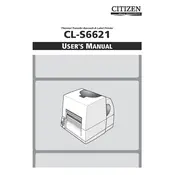
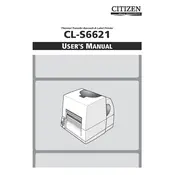
To load media, open the printer cover, place the media roll on the media holder, and feed the media through the printer so it aligns with the media sensor. Ensure that the media is loaded under the media guides and close the cover.
Press the 'Pause' button and hold it while turning the printer on. Release the button when the Power LED flashes. The printer will then automatically calibrate the sensor based on the media size.
Turn off the printer and open the printer cover. Carefully remove any jammed paper without tearing it. Check for any remaining fragments and ensure the media path is clear before closing the cover and turning the printer back on.
Turn off the printer and open the cover. Use a printhead cleaning pen or isopropyl alcohol with a lint-free cloth to gently clean the printhead. Allow it to dry completely before closing the cover and turning the printer back on.
To perform a self-test, turn off the printer, press and hold the 'Feed' button, and turn the printer back on. Release the button when the printer starts printing a test page.
Check the network cable connections and ensure the printer is powered on. Verify the network settings on the printer's control panel and ensure they match your network configuration. If necessary, reset the network settings and try reconnecting.
Download the latest firmware from the Citizen website. Connect your printer to a computer via USB, run the firmware update utility, and follow the on-screen instructions to complete the update process.
Ensure that the media is compatible with the printer and check the printhead for dirt or damage. Adjust the print darkness setting in the printer's control panel. If the issue persists, the printhead may need to be replaced.
Open the printer cover and remove the used ribbon. Place a new ribbon roll on the supply hub and feed it through the printhead to the take-up hub. Ensure it is tightly wound and close the cover before resuming printing.
Perform regular cleaning of the printhead every 500 meters of media usage. Check and clean the platen roller monthly. Inspect and clean the media sensor and paper path quarterly. Regular firmware updates are also recommended.