Citizen CL-S631 II User's Manual
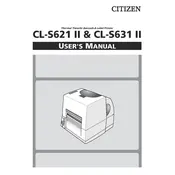
Pages
67
Year
2019
Language(s)
 de
de
 en
en
 fr
fr
 it
it
 dk
dk
 sp
sp
 nl
nl
 pl
pl
 pt
pt
Share
of 67
of 67