Citizen CL-S521 II User's Manual
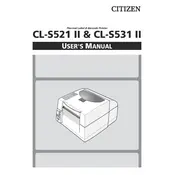
Pages
56
Year
2019
Language(s)
 de
de
 en
en
 fr
fr
 it
it
 dk
dk
 sp
sp
 nl
nl
 pl
pl
 pt
pt
Share
of 56
of 56