Cello P65SFS4K Instruction Manual
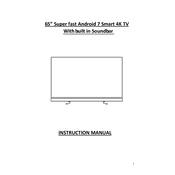
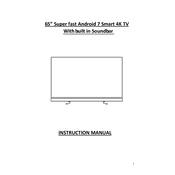
To connect your Cello P65SFS4K to Wi-Fi, go to the 'Settings' menu, select 'Network', then 'Wi-Fi'. Choose your network from the list and enter the password to connect.
If your screen is flickering, try adjusting the display settings. Go to 'Settings', select 'Display', and reduce the brightness or change the refresh rate. If the issue persists, check all cable connections.
To update the software, navigate to 'Settings', select 'About', then 'System Update'. If an update is available, follow the prompts to install it.
Use a soft, dry microfiber cloth to gently wipe the screen. Avoid using liquid cleaners directly on the screen. If necessary, lightly dampen the cloth with water.
To enable parental controls, go to 'Settings', select 'System', then 'Parental Controls'. Set a PIN and choose the restrictions you want to apply.
Check the volume level and ensure it is not muted. Verify that the audio output settings are correctly configured and that external speakers are properly connected if in use.
To perform a factory reset, go to 'Settings', select 'System', then 'Reset'. Confirm your choice to reset the TV to its original settings.
First, replace the batteries in the remote control. If it still doesn't work, try pairing it with the TV again by following the instructions in the user manual.
Adjust the picture settings by going to 'Settings', then 'Display'. Experiment with the different modes like 'Cinema', 'Sports', and 'Vivid' to find the best quality.
Yes, you can connect Bluetooth headphones by going to 'Settings', selecting 'Sound', then 'Bluetooth Audio'. Ensure your headphones are in pairing mode.