Cello 3220RTSF ZFSTR0223 Instruction Manual
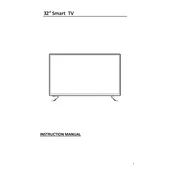
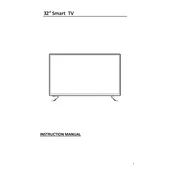
To connect the Cello 3220RTSF ZFSTR0223 to Wi-Fi, go to the main menu, select 'Settings', then 'Network', and choose 'Wi-Fi'. Select your network and enter the password.
Ensure the power cable is securely connected and the power outlet is working. Check if the TV is in standby mode and press the power button on the remote or the unit.
To perform a factory reset, go to 'Settings', select 'System', then 'Reset & Admin', and choose 'Factory Reset'. Confirm the reset by following the on-screen instructions.
Use a microfiber cloth slightly dampened with water or a screen cleaning solution. Gently wipe the screen in a circular motion. Avoid using paper towels or harsh chemicals.
Check if the volume is muted or too low. Ensure external speakers or sound systems are properly connected. You can also try resetting the audio settings in the menu.
Navigate to 'Settings', select 'Software Update', and choose 'Check for Updates'. Follow the on-screen instructions to download and install any available updates.
Replace the batteries in the remote control. Ensure there are no obstructions between the remote and the TV. Try resetting the remote by removing the batteries and pressing all buttons.
Adjust the picture settings by going to 'Settings', selecting 'Picture', and experimenting with options like 'Brightness', 'Contrast', and 'Sharpness' to your preference.
Ensure the TV has proper ventilation and is not placed in a confined space. Keep it away from direct sunlight and other heat sources. Consider using an external cooling fan if necessary.
Go to 'Settings', select 'Parental Controls', and set up a PIN. You can then block certain channels or restrict content based on ratings.