Cello 2420RTSF ZFSTR0242 Instruction Manual
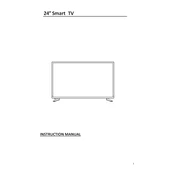
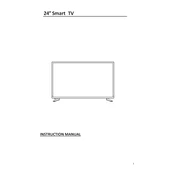
To connect your Cello 2420RTSF ZFSTR0242 to a Wi-Fi network, go to the main menu, select 'Settings', then 'Network'. Choose 'Wi-Fi' from the options, select your network from the list, and enter the password.
Check the antenna connection and ensure it is secure. Adjust the picture settings in the menu under 'Picture' settings. If the issue persists, try using a different source or cable.
To perform a factory reset, go to 'Settings', select 'System', and then choose 'Factory Reset'. Confirm your selection and the TV will reset to its original settings.
Ensure the TV is plugged in and the power outlet is functioning. Check the remote control batteries. If the problem persists, try a different power outlet or contact customer support.
To update the software, go to 'Settings', select 'System', then 'Software Update'. Follow the on-screen instructions to check for updates and install any available updates.
Yes, the Cello 2420RTSF ZFSTR0242 can be wall-mounted. Refer to the user manual for the correct VESA mount size and installation instructions. Use appropriate wall-mount brackets for safety.
You can adjust the volume using the physical buttons on the TV itself. These are usually located on the side or back of the TV. Refer to the user manual for the exact button location.
The Cello 2420RTSF ZFSTR0242 includes HDMI, USB, RF, and AV ports. Refer to the user manual for a detailed list and description of all available ports.
To improve sound quality, adjust the audio settings in the menu. You can also connect external speakers or a soundbar via the audio output ports for enhanced sound experience.
Yes, you can connect a gaming console to the Cello 2420RTSF ZFSTR0242 using the HDMI ports. Ensure your console is powered on and select the appropriate HDMI input on the TV.