Cello 2420RTS ZSTR0242 Instruction Manual
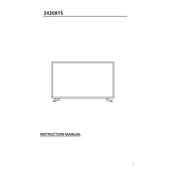
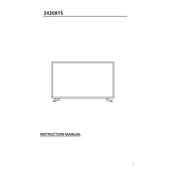
To reset the Cello 2420RTS ZSTR0242 to factory settings, press and hold the reset button located at the back of the unit for 10 seconds until the LED indicator flashes. Release the button and allow the device to reboot.
If the screen is flickering, check the HDMI connection and ensure it is secure. Try using a different HDMI cable or port. If the issue persists, adjust the display settings in the menu or consult a technician.
To improve audio quality, ensure that the audio settings are correctly configured in the menu. You can also connect external speakers via the audio output for enhanced sound quality.
If the unit is not turning on, check the power cable and ensure it is properly connected. Verify that the power outlet is working by testing it with another device. If the problem continues, contact customer support.
To update the firmware, navigate to the settings menu and select 'Software Update'. If an update is available, follow the on-screen instructions to download and install it.
Yes, the Cello 2420RTS ZSTR0242 can connect to a Wi-Fi network. Go to the network settings, select Wi-Fi, and choose your network. Enter the password to establish a connection.
Common troubleshooting steps include checking the HDMI cable for damage, ensuring the cable is securely connected, trying a different HDMI port, and resetting the device. Also, make sure the input source is correctly selected.
To clean the screen, use a soft, dry microfiber cloth. Gently wipe the screen in circular motions to avoid streaks. Do not use liquid cleaners or spray directly onto the screen.
Enhance picture quality by adjusting the picture settings in the menu. You can modify the brightness, contrast, and color settings to suit your preferences or switch to a preset mode like 'Cinema' or 'Vivid'.
To mount the Cello 2420RTS ZSTR0242 on a wall, ensure you have a compatible VESA wall mount. Follow the instructions included with the mount and secure it to the wall using appropriate anchors. Attach the TV to the mount, ensuring it is locked in place.