Cello MM820CXN Instruction Manual
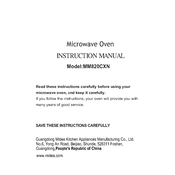
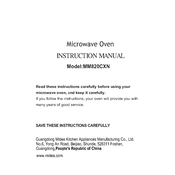
To connect your Cello MM820CXN to a Wi-Fi network, go to the 'Settings' menu, select 'Network Settings,' and then choose 'Wi-Fi Setup.' From there, select your network and enter the password if prompted.
If your Cello MM820CXN is not turning on, first check if it's properly plugged into a power source. Ensure the power outlet is functional by testing with another device. If the problem persists, try using a different power cable or contact customer support.
To perform a factory reset on the Cello MM820CXN, go to 'Settings,' then select 'System,' followed by 'Reset Options.' Choose 'Factory Reset' and confirm your selection. Note that this will erase all data on the device.
If the picture quality is not clear, check the HDMI or AV connections for any loose cables. Also, ensure that the display settings are correctly configured. You can adjust the resolution and picture mode in the 'Display Settings' menu.
To update the software, navigate to 'Settings,' select 'System Update,' and then choose 'Check for Updates.' If an update is available, follow the on-screen instructions to download and install it.
To clean the screen, use a microfiber cloth lightly dampened with water or a screen cleaner. Gently wipe the screen in a circular motion. Avoid using paper towels, abrasive cleaners, or spraying liquid directly on the screen.
Yes, you can connect external speakers to the Cello MM820CXN using the audio output ports. Refer to the user's manual for port specifications and ensure the speaker connections are secure.
To enable subtitles, press the 'Subtitles' button on your remote control during playback. You can also access subtitle settings via the on-screen menu under 'Audio and Subtitles.' Ensure the content being viewed supports subtitles.
If the remote control stops working, check the batteries and replace them if necessary. Ensure there are no obstructions between the remote and the TV. If the issue continues, try resetting the remote by removing the batteries and pressing all buttons.
To improve sound quality, adjust the audio settings in the 'Sound' menu. You can change the sound mode or manually adjust the equalizer settings to suit your preference. Consider connecting external speakers for enhanced audio performance.