Cello EG820CTB Instruction Manual
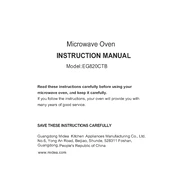
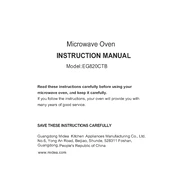
To connect your Cello EG820CTB TV to Wi-Fi, go to the 'Settings' menu, select 'Network', and then choose 'Wi-Fi Setup'. Follow the on-screen instructions to select your network and enter the password.
First, check the batteries in the remote control and replace them if necessary. Ensure there are no obstructions between the remote and the TV. If the problem persists, try resetting the remote by removing the batteries and pressing all buttons for 3 seconds.
To perform a factory reset, press the 'Menu' button on the remote, navigate to 'System', then select 'Reset & Admin'. Choose 'Factory Reset' and confirm your selection.
To update the firmware, connect the TV to the internet, go to 'Settings', select 'System Update', and follow the prompts to download and install the latest firmware.
To enable subtitles, press the 'Subtitle' button on the remote control while watching a program. You can also access subtitle settings through the 'Settings' menu under 'Accessibility' options.
Ensure the volume is turned up and not muted. Check the audio output settings in the TV's menu to ensure they are correctly configured. If using external speakers, confirm all connections are secure.
Yes, the Cello EG820CTB supports Bluetooth. Go to 'Settings', select 'Bluetooth', and follow the instructions to pair your device.
Press the 'Menu' button on the remote, go to 'Picture', and adjust settings such as brightness, contrast, and color to your preference. You can also select predefined modes like 'Cinema' or 'Sports'.
Check if the power cable is properly connected and the outlet is functional. Try pressing the power button on the TV itself. If the issue persists, unplug the TV for a few minutes before trying again.
Turn off the TV and unplug it. Use a microfiber cloth slightly dampened with water to gently wipe the screen. Avoid using any harsh chemicals or abrasive materials.