Cello C75SFS4K Instruction Manual
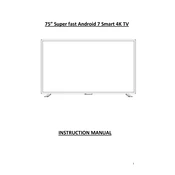
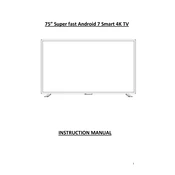
To connect your Cello C75SFS4K TV to Wi-Fi, navigate to the 'Settings' menu, select 'Network', choose 'Wireless', and then select your Wi-Fi network from the list. Enter the password and confirm the connection.
Ensure that the power cable is securely connected to both the TV and the wall outlet. Check if the wall outlet is working by plugging in another device. If the problem persists, try using the remote control to turn on the TV or contact Cello support.
To update the software, go to 'Settings', select 'About', and then choose 'System Update'. If an update is available, follow the on-screen instructions to download and install it. Make sure your TV is connected to the internet during this process.
For watching movies, set the picture mode to 'Cinema' or 'Movie'. Adjust the brightness and contrast to your preference, and consider turning off any motion smoothing features for a more authentic film experience.
To perform a factory reset, go to 'Settings', select 'Device Preferences', and choose 'Reset'. Confirm the reset process and wait for the TV to restart. This will erase all personal settings and data.
Check if the TV is muted and ensure the volume is turned up. Verify that no external devices are causing the issue by disconnecting them. If using external speakers, make sure they are properly connected and powered on.
Use the HDMI ports on the back of the TV to connect devices like gaming consoles or DVD players. For older devices, you might need an adapter. Select the appropriate HDMI input on the TV to view the connected device.
Regularly dust the TV screen and vents with a soft, dry cloth. Avoid using harsh chemicals. Ensure the TV has adequate ventilation to prevent overheating. Periodically check for software updates to keep the TV operating smoothly.
Yes, the Cello C75SFS4K TV can be wall-mounted. Ensure you use a compatible wall mount bracket with the correct VESA size as indicated in the TV's manual. Follow the mounting instructions carefully for safe installation.
Start by rebooting your router and the TV. Check if other devices are connecting to the network. Ensure the TV is within range of the Wi-Fi signal. If issues persist, try resetting the network settings on your TV and reconnecting.