Cello C58SFS4K Instruction Manual
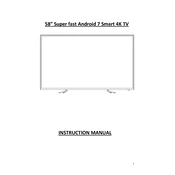
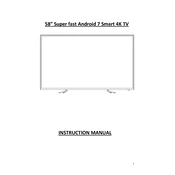
To set up your Cello C58SFS4K TV, ensure it's connected to a power source and your preferred input device. Use the remote to power on the TV, then follow the on-screen instructions for language selection, network setup, and channel tuning.
If your TV won't turn on, check that the power cable is securely connected. Ensure the outlet works by testing another device. If the TV still doesn't turn on, try a different power outlet. If the issue persists, contact Cello customer support.
For picture quality issues, first check the input connections. Ensure all cables are firmly connected and try different sources. Adjust the picture settings in the menu for brightness, contrast, and color. If issues persist, reset the TV to factory settings.
To connect to Wi-Fi, press the 'Menu' button on the remote, go to 'Settings', and select 'Network'. Choose 'Wireless' and select your Wi-Fi network from the list. Enter the Wi-Fi password to connect.
Ensure the volume is not muted and increase the volume level. Check the audio output settings and make sure external speakers or sound systems are properly connected. Restart the TV and try using different audio sources.
To update the software, go to 'Settings', then 'Support', and select 'Software Update'. If an update is available, follow the on-screen instructions to download and install it. Ensure the TV is connected to the internet during this process.
Yes, you can connect Bluetooth devices. Go to 'Settings', select 'Bluetooth', and turn it on. Make sure your Bluetooth device is in pairing mode, then select it from the list of available devices on the TV.
Use a soft, dry microfiber cloth to gently wipe the screen. Avoid using any chemical cleaners, and never spray liquid directly onto the screen. For stubborn smudges, slightly dampen the cloth with water.
Check if the HDMI cable is securely connected to both the TV and the device. Try using a different HDMI cable or port. Also, ensure that the correct HDMI input is selected on the TV. Restart the TV and the connected device.
To reset to factory settings, press the 'Menu' button on the remote, go to 'Settings', then 'System', and select 'Reset'. Confirm your choice and wait for the TV to restart with default settings.