Cello C5820RTS4K Instruction Manual
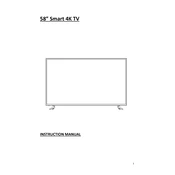
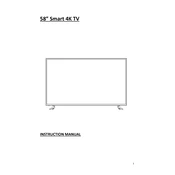
To connect your Cello C5820RTS4K TV to Wi-Fi, navigate to the 'Settings' menu, select 'Network', then 'Wireless', and choose your Wi-Fi network from the list. Enter the password when prompted.
First, replace the batteries in the remote control. If it still doesn't work, try resetting the remote by removing the batteries and pressing all buttons. If the problem persists, check for any obstructions between the remote and the TV.
To update the firmware, go to the 'Settings' menu, select 'Support', and then 'Software Update'. Follow the on-screen instructions to check for and install any available updates.
Use a soft, dry microfiber cloth to gently wipe the screen. Avoid using any liquid cleaners or spraying directly onto the screen to prevent damage.
To perform a factory reset, go to 'Settings', select 'System', then 'Reset & Admin', and choose 'Factory Reset'. Confirm your selection and the TV will restart with default settings.
Check if the TV is muted or if the volume is turned down. Ensure that external devices are connected properly. If using external speakers, check their connections and settings.
To enable HDR, go to 'Settings', select 'Picture', then 'Advanced Settings', and turn on the 'HDR' option. Ensure your content source is HDR compatible.
Ensure the TV is plugged in and the power outlet is working. Try using the physical power button on the TV. If it still doesn't turn on, unplug the TV for a few minutes and then try again.
Access the 'Settings' menu, choose 'Picture', and then 'Picture Mode'. You can adjust brightness, contrast, color, and other settings to your preference.
Yes, you can connect Bluetooth devices. Go to 'Settings', select 'Bluetooth', and search for devices. Ensure your Bluetooth device is in pairing mode.