Cello C50SFS4K Instruction Manual
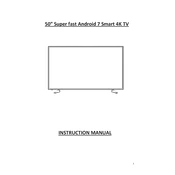
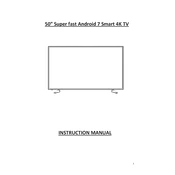
To connect your Cello C50SFS4K to a Wi-Fi network, press the 'Menu' button on your remote, navigate to 'Network Settings', select 'Wireless', and choose your Wi-Fi network from the list. Enter your Wi-Fi password using the on-screen keyboard and select 'Connect'.
Screen flickering can be caused by various issues. First, check the HDMI cables and connections to ensure they are secure. Try using a different HDMI cable or port. If flickering persists, reset the TV to factory settings via the 'Settings' menu.
To update the firmware, go to 'Settings' > 'System' > 'Software Update'. If an update is available, follow the on-screen instructions to download and install it. Ensure your TV is connected to the internet before attempting an update.
To perform a factory reset, navigate to 'Settings' > 'System' > 'Reset & Admin' and select 'Factory Reset'. Confirm your selection. This will erase all personal data and restore the TV to its original settings.
If there is no sound, first check the volume level and ensure the TV is not muted. Verify that audio cables are correctly connected. If using external speakers, ensure they are powered on and functioning. Try resetting the TV audio settings to default.
To enable subtitles, press the 'Subtitle' button on your remote control while watching a program. You can also access subtitle settings under 'Settings' > 'Accessibility'. Choose your preferred language and subtitle options from the menu.
Ensure that the content you are viewing is in 4K and that your HDMI cable supports 4K resolution. Go to 'Settings' > 'Picture' and check the resolution settings. Make sure the source device is also set to output in 4K.
To connect external devices, use the HDMI, USB, or other available ports on the TV. For HDMI devices, simply plug the cable into an available HDMI port. Use the 'Input' button on your remote to switch to the corresponding input source.
If the remote is not working, first check the batteries and replace them if necessary. Ensure there are no obstructions between the remote and the TV. If issues persist, try resetting the remote by removing the batteries and pressing all buttons.
To improve picture quality, adjust the picture settings under 'Settings' > 'Picture'. Consider using preset modes like 'Cinema' or 'Dynamic', or manually adjust brightness, contrast, and sharpness. Ensure the TV is set to the correct resolution for the content.