Cello C43SFSD Instruction Manual
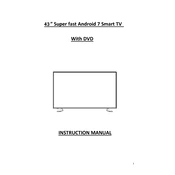
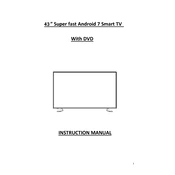
To connect your Cello C43SFSD to Wi-Fi, go to the Settings menu, select Network, and then choose Wi-Fi. Select your network from the list and enter the password when prompted.
First, check if the TV is muted or the volume is set to low. Then, ensure that the audio cables are properly connected. If using external speakers, verify that they are powered on and functioning correctly.
To update the firmware, go to the Settings menu, select System, and then choose Software Update. Follow the on-screen instructions to check for and install any available updates.
Ensure the power cord is securely connected to the TV and the outlet. Check if the power outlet is working by testing it with another device. If the TV still does not turn on, contact customer support.
To perform a factory reset, navigate to the Settings menu, select System, and choose Reset. Confirm your selection and follow the prompts to complete the reset process.
Yes, the Cello C43SFSD can be wall-mounted. Ensure you use a VESA-compatible wall mount and follow the instructions provided with the mount for proper installation.
To change the picture settings, open the Settings menu, select Picture, and adjust the options such as brightness, contrast, and color to your preference.
Check if the batteries in the remote are still good and replace them if necessary. Ensure there are no obstructions between the remote and the TV. If the issue persists, try resetting the remote.
You can connect external devices via HDMI, USB, or AV ports on the back of the TV. Select the appropriate source input using the remote control to view the connected device.
Check if the input source is set correctly on the TV. Ensure all cables are securely connected. If using an external device, make sure it is powered on and functioning.