Cello C40SFS Instruction Manual
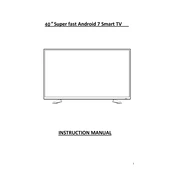
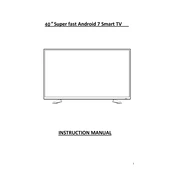
To connect your Cello C40SFS to Wi-Fi, navigate to the settings menu, select 'Network', then 'Wi-Fi Settings'. Choose your network from the list and enter the password if required.
Check that all cables are securely connected. Ensure the correct input source is selected on the TV. If using a set-top box, ensure it is powered on.
To perform a factory reset, go to the menu, select 'Settings', then 'System', and choose 'Factory Reset'. Confirm the reset when prompted.
Ensure the TV is not muted and the volume is turned up. Check audio output settings and verify that external audio devices are properly connected.
To update the firmware, go to 'Settings', select 'Support', then 'Software Update'. Follow the on-screen instructions to complete the update.
The Cello C40SFS is compatible with VESA 200x200 wall mounts. Ensure the mount can support the weight of the TV.
Adjust the picture settings by selecting 'Menu', then 'Picture'. Experiment with 'Brightness', 'Contrast', and 'Sharpness' for optimal results.
Go to 'Settings', select 'Parental Controls', and set a PIN. You can then block specific channels or set age restrictions on content.
Replace the batteries in the remote. Ensure there are no obstructions between the remote and TV. If issues persist, try using the TV's manual controls.
Yes, to connect Bluetooth headphones, go to 'Settings', select 'Bluetooth', and pair your headphones with the TV.