Cello C32SFSD Instruction Manual
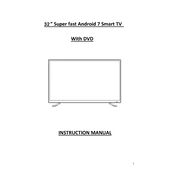
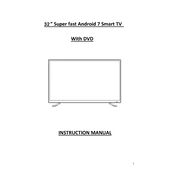
To perform a factory reset, press the 'Menu' button on your remote, navigate to 'Settings', select 'System', and choose 'Restore Factory Settings'. Confirm the action when prompted.
Ensure that the TV is properly plugged into a working power outlet. Check the power cable for any damage. If the problem persists, try using a different power outlet or contact Cello support.
You can connect external speakers via the audio output port. Use a compatible audio cable to connect your speakers to the TV's audio output jack. Adjust the audio settings in the menu if necessary.
Check if the TV is on mute or if the volume is set too low. Ensure that the audio cables are connected properly if using external speakers. You can also reset the audio settings from the menu.
To update the software, press the 'Menu' button, go to 'Settings', select 'System', and choose 'Software Update'. Follow the on-screen instructions to complete the update process.
For optimal viewing, set the picture mode to 'Cinema' or 'Standard'. Adjust the brightness, contrast, and color settings according to your preference and the lighting conditions of your room.
Press the 'Menu' button on your remote, navigate to 'Network', select 'Wi-Fi', and choose your network from the list. Enter the password if required, and confirm to connect.
Replace the batteries in the remote with new ones. Ensure there are no obstructions between the remote and the TV. If the issue continues, try resetting the remote or contact support for further assistance.
Access the 'Menu', go to 'Settings', select 'Parental Controls', and set up a PIN. You can then block specific channels or content based on ratings.
Yes, the Cello C32SFSD TV is compatible with VESA wall mounts. Check the manual for the correct mount size and ensure that the wall mount supports the TV's weight and size.