Cello C24SFS Instruction Manual
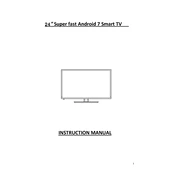
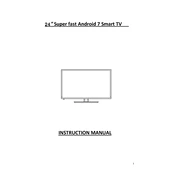
To perform a factory reset, go to the Settings menu, select 'System', and then choose 'Factory Reset'. Follow the on-screen instructions to complete the process.
Check the HDMI or VGA cable connections for any loose connections. If the issue persists, try using a different cable or connecting to another device to rule out a device-specific issue.
Adjust the picture settings by navigating to the 'Picture' menu in the settings. You can modify the brightness, contrast, and color settings to enhance picture quality.
Ensure that the volume is not muted and that the correct audio output source is selected. Check the audio cables and try a different audio source to determine if the issue is with the TV or the source device.
Go to the 'Network' settings, select 'Wi-Fi', and then choose your network from the list. Enter the Wi-Fi password when prompted to connect.
Turn off the TV and unplug it. Use a microfiber cloth slightly dampened with water or a screen cleaning solution to gently wipe the screen. Avoid using harsh chemicals or abrasive materials.
Check for updates by navigating to the 'Settings' menu, selecting 'About', and then 'Software Update'. Follow the prompts to download and install any available updates.
Replace the batteries in the remote control. If the problem persists, try resetting the remote by removing the batteries and pressing all buttons for a few seconds before reinserting the batteries.
Yes, the Cello C24SFS can be wall-mounted. Ensure you have a compatible VESA wall mount. Follow the instructions provided with the mount, ensuring to secure it to a stud in the wall for stability.
Verify that all cables are securely connected. If the issue continues, try using different ports or cables, and ensure that the external device settings are compatible with the TV's input specifications.