Cello AM823A2AM Instruction Manual
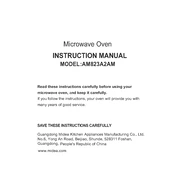
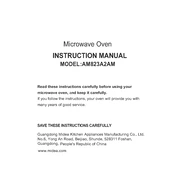
To connect external speakers, locate the audio output port on the back of the TV. Use an appropriate audio cable to connect the speakers. Ensure the TV’s audio settings are set to output sound through external speakers.
First, check if the correct input source is selected. Then ensure all cables are securely connected. If using a set-top box, make sure it is powered on. Restart the TV and connected devices if necessary.
To perform a factory reset, navigate to the TV's settings menu, select 'System', then 'Reset & Admin'. Choose 'Factory Reset' and follow the on-screen instructions. Note that this will erase all custom settings.
Check the manufacturer's website for the latest firmware. Download it to a USB drive. Insert the USB into the TV, go to 'Settings', select 'Firmware Update', and follow the prompts to install the update.
Access the picture settings through the remote by pressing the 'Menu' button. Navigate to 'Picture' and adjust parameters like brightness, contrast, and color to your preference.
Check the batteries in the remote and replace them if necessary. Ensure there is no obstruction between the remote and the TV. Try re-pairing the remote if it is a smart remote model.
Turn off and unplug the TV. Use a soft, dry microfiber cloth to gently wipe the screen. Avoid using any cleaning solutions or spraying liquid directly on the screen.
Ensure the power cable is connected securely and the power outlet is functional. Try pressing the power button on the TV itself. If the problem persists, unplug the TV for a few minutes and then try again.
Go to the main menu, select 'Settings', then 'Parental Controls'. Set a PIN and configure the restrictions for the type of content you wish to block.
Yes, ensure both devices are on the same Wi-Fi network. Use a screen mirroring app or the TV's built-in feature to connect your smartphone. Follow the on-screen instructions to complete the setup.