Cello 86SFS4K C86SFS4K Instruction Manual
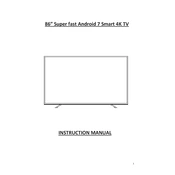
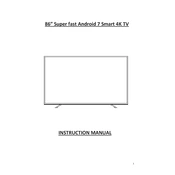
To connect external speakers, use the audio output port on the back of the TV. Connect the appropriate cable from the TV to the audio input of your external speaker system. Ensure the TV settings are adjusted to output sound through the external speakers.
First, check the batteries in the remote and replace them if necessary. Ensure there are no obstructions between the remote and the TV. If the issue persists, try resetting the TV by unplugging it for a few minutes and then plugging it back in.
To update the firmware, navigate to the settings menu on the TV. Select 'System Update' and follow the on-screen instructions. Make sure the TV is connected to the internet during the update process.
Check that the TV is powered on and the input source is correctly selected. Ensure all cables are securely connected. If the issue persists, try performing a factory reset through the settings menu.
Access the settings menu and select 'Parental Controls'. Set a PIN code and configure the restrictions as desired. You can block specific channels or set content ratings to restrict viewing.
Turn off the TV and use a microfiber cloth to gently wipe the screen. For stubborn spots, slightly dampen the cloth with a mix of water and a small amount of vinegar. Avoid using harsh chemicals or paper towels.
You can connect your smartphone to the TV using HDMI (with an adapter if necessary) or via screen mirroring apps compatible with both your phone and the TV. Ensure both devices are on the same Wi-Fi network.
Ensure the TV is within range of the router and there are no major obstructions. Try restarting both the TV and the router. If the issue continues, consider updating the router's firmware or adjusting its channel settings.
Connect each HDMI device to the available HDMI ports on the TV. Use the input selection button on the remote to switch between devices. Label the inputs in the settings menu for easier navigation.
Check the audio settings to ensure the correct sound mode is selected. Verify that all external audio devices are properly connected. If the problem remains, try resetting the audio settings to default.