Cello 8620RTS4K Instruction Manual
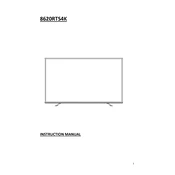
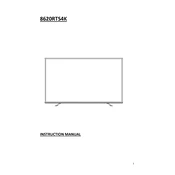
To connect your Cello 8620RTS4K to Wi-Fi, navigate to the Settings menu, select Network, then Wi-Fi, and choose your network from the available list. Enter the password if prompted, and confirm the connection.
If the remote control is not working, first check the batteries and replace them if necessary. Ensure there are no obstructions between the remote and the TV sensor. If issues persist, try resetting the remote or pairing it again with the TV.
To perform a factory reset, go to the Settings menu, select System, and choose Factory Reset. Confirm your selection and wait for the TV to restart with default settings.
The best picture setting can vary depending on your preference and environment. However, starting with the Standard or Movie mode and adjusting the brightness, contrast, and color saturation to your liking is recommended.
To update the firmware, access the Settings menu, select Support, and choose Software Update. Follow the on-screen instructions to download and install the latest firmware version.
Check if the TV is muted or if the volume is very low. Verify the audio output settings in the menu and ensure the correct audio output source is selected. If using external speakers, ensure they are properly connected.
Yes, the Cello 8620RTS4K can be wall-mounted. Ensure you have a compatible wall mount bracket and follow the installation instructions to securely attach the TV to the wall.
Connect external devices such as a Blu-ray player or game console using the HDMI ports located on the back or side of the TV. Use the Source button on the remote to select the correct HDMI input.
Check all cable connections and ensure they are secure. Try adjusting the refresh rate settings through the picture menu. If the issue persists, perform a factory reset or contact customer support.
To enable subtitles, press the Subtitle button on the remote control, or access the menu and select Subtitle settings. Choose your preferred language and enable it.