Cello 50RTS4K Z4KSTR05 50RTS4K IB Instruction Manual
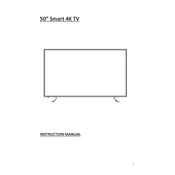
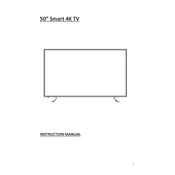
To connect your Cello 50RTS4K TV to Wi-Fi, go to Settings > Network > Wireless, then select your network and enter the password.
First, check the batteries and replace them if necessary. If the remote still doesn’t work, try resetting the TV by unplugging it for a few minutes and then plugging it back in.
To update the firmware, go to Settings > About > Software Update. If an update is available, follow the on-screen instructions to install it.
Check the volume level and ensure the TV is not muted. Also, verify that the audio output settings are correctly configured for your external speakers or sound system.
To perform a factory reset, go to Settings > System > Reset & Admin > Factory Reset. Confirm your choice to reset the TV to its original settings.
For the best movie experience, use the 'Cinema' or 'Movie' picture mode, which typically offers a warmer color temperature and enhanced contrast.
To enable parental controls, go to Settings > Safety & Restrictions, where you can set up content restrictions and PIN protection.
Ensure that the content you are playing is in 4K resolution and check that your HDMI cables are rated for 4K. Additionally, verify that the input source is set to a 4K-compatible device.
Connect external devices using the HDMI ARC or optical audio port. Then, go to Settings > Sound to select the appropriate audio output.
Check if the power cable and HDMI cables are securely connected. Try a different HDMI port or cable. If the problem persists, consider updating the TV's firmware or contacting customer support.