Cello 40RTS 40RTS IB Instruction Manual
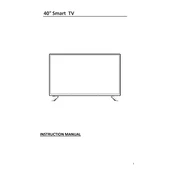
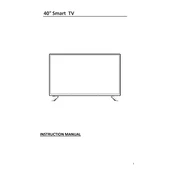
To connect your Cello 40RTS to Wi-Fi, go to the settings menu on your TV, select 'Network', then 'Wireless'. Choose your network from the list and enter your password when prompted.
Ensure the volume is not muted and is turned up. Also, check all cable connections and ensure the audio output is set correctly in the settings menu.
To update the firmware, go to the settings menu, select 'System', then 'Software Update'. Follow the on-screen instructions to complete the update.
Check the picture settings in the menu. Adjust the brightness, contrast, and color settings to your preference. Ensure cables are connected properly if using external devices.
Yes, most universal remotes will work with the Cello 40RTS. Ensure the remote is programmed with the correct code for your TV model.
To perform a factory reset, go to the settings menu, select 'System', then 'Factory Reset'. Confirm your choice to reset the TV to its original settings.
Check the power cable and ensure it is securely connected. Try using a different power outlet. If the problem persists, contact Cello support for assistance.
Yes, the Cello 40RTS can be wall-mounted using a compatible VESA wall mount. Refer to the TV's manual for the correct specifications.
Connect your external speakers using the audio output ports on the TV. You may use the HDMI ARC, optical, or headphone jack depending on your speaker setup.
Regularly dust the TV with a soft, dry cloth. Avoid using harsh chemicals on the screen. Ensure the TV is placed in a well-ventilated area to prevent overheating.