Cello 32RTS 32RTS IB Instruction Manual
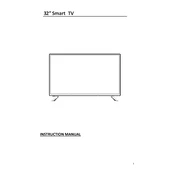
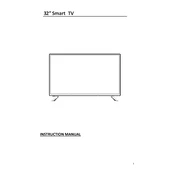
To connect your Cello 32RTS to Wi-Fi, go to the main menu, select 'Network Settings', choose 'Wi-Fi', and then select your network from the list. Enter the password when prompted and confirm to connect.
If the screen is blank, ensure the TV is powered on. Check the input source settings and make sure they are correct. Verify that all cables are securely connected and in good condition.
To update the firmware, navigate to 'Settings', select 'System Update', and then choose 'Check for Updates'. If an update is available, follow the prompts to download and install it.
Yes, a universal remote can be programmed to work with your Cello 32RTS. Refer to the remote's manual for programming codes and setup instructions specific to Cello TVs.
To perform a factory reset, go to 'Settings', select 'System', and then 'Factory Reset'. Confirm your selection to proceed. Note that this will erase all personal settings and restore the TV to its original state.
Use a soft, lint-free cloth slightly dampened with water or a screen-specific cleaner. Gently wipe the screen in circular motions. Avoid using harsh chemicals or abrasive materials.
Ensure that the TV is not muted and the volume is turned up. Check that the audio output settings are correct and that any external speakers or sound systems are properly connected.
Connect external devices like gaming consoles or DVD players using the appropriate HDMI, USB, or AV cables. Use the 'Input' button on the remote to select the correct source.
First, replace the batteries with new ones. Ensure there are no obstructions between the remote and the TV. If the issue persists, try resetting the remote by removing the batteries and pressing all buttons for 3 seconds before replacing them.
Go to 'Settings', then select 'Picture' to adjust settings such as brightness, contrast, and color. Use the presets available or customize the settings to your preference.