Cello 3220RTSF Instruction Manual
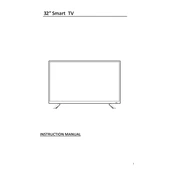
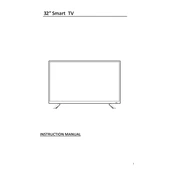
To set up the Cello 3220RTSF, first connect it to a power source and ensure it's properly plugged in. Follow the on-screen instructions to select your language, connect to Wi-Fi, and configure any necessary settings. Consult the user manual for detailed steps.
If the Cello 3220RTSF doesn't turn on, check the power connection and ensure the outlet is functioning. Try using a different power cable if available. If the problem persists, contact customer support for further assistance.
To improve picture quality, adjust the picture settings such as brightness, contrast, and sharpness through the menu options. Ensure the input source is providing high-quality signals and update the firmware if available.
Ensure the volume is turned up and not muted. Check audio cables and connections if using external devices. Make sure the sound output settings are configured correctly in the TV menu.
External devices can be connected via HDMI, USB, or component ports. Select the appropriate input source on the TV menu to access the connected device. Refer to the user manual for specific connection instructions.
The Cello 3220RTSF requires regular dusting with a soft, dry cloth. Ensure the ventilation is not blocked and keep it away from moisture. Periodically check for firmware updates to maintain optimal performance.
To reset the Cello 3220RTSF to factory settings, navigate to the settings menu, select 'System', then 'Reset to Factory Settings'. Confirm the reset when prompted. This will erase all personal settings and data.
Check if the Wi-Fi network is functioning properly and ensure the correct password is entered. Restart both the TV and the router. If the issue continues, try moving the TV closer to the router or use a wired connection.
Yes, the Cello 3220RTSF can be wall-mounted. Ensure you use a compatible wall mount bracket and follow the installation instructions provided in the user manual. Securely anchor the bracket to the wall studs.
Replace the batteries in the remote control and ensure they are inserted correctly. Check for any obstructions between the remote and the TV. If the issue persists, try using a universal remote or contact customer support.