Cello 3220RTS ZSTR0223 Instruction Manual
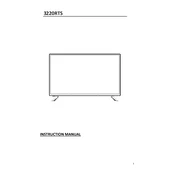
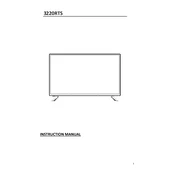
To connect the Cello 3220RTS ZSTR0223 to a Wi-Fi network, navigate to the settings menu, select 'Network Settings', then 'Wi-Fi'. Choose your network from the list and enter the password when prompted.
Check the power cable and ensure it is plugged in securely. If the device still doesn't turn on, try using a different outlet or check for a blown fuse.
To update the firmware, go to the 'Settings' menu, select 'System Update', and choose 'Check for Updates'. Follow the on-screen instructions to download and install the update.
Screen flickering can be caused by a loose connection or outdated graphics drivers. Check the cable connections and ensure the latest drivers are installed.
To perform a factory reset, navigate to 'Settings', select 'System', then 'Reset'. Confirm the reset and the device will return to its original factory settings.
The Cello 3220RTS ZSTR0223 supports a variety of media file formats including MP4, AVI, MKV, MP3, and JPEG.
For better sound quality, access the audio settings and adjust the equalizer to your preference. You can also connect external speakers for enhanced audio.
First, replace the batteries in the remote control. If it still doesn't work, try resetting the remote by removing the batteries and pressing all buttons for 3 seconds.
Yes, the Cello 3220RTS ZSTR0223 is VESA mount compatible. Ensure you use the correct wall mount bracket and follow the installation instructions provided.
To clean the screen, use a soft, dry microfiber cloth to gently wipe the surface. Avoid using any liquid cleaners or sprays directly on the screen.