Canon TR8600 Series Getting Started Guide
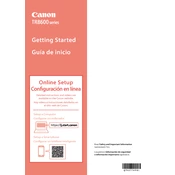
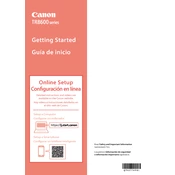
To connect your Canon TR8600 to Wi-Fi, navigate to the printer's home screen, select 'Settings', then 'LAN settings', followed by 'Wireless LAN setup'. Choose your network and enter the password when prompted.
First, ensure the printer is turned on and connected to the network. Check for any error messages on the display. Verify that the printer driver is installed correctly and try restarting both the printer and your computer.
To perform a print head alignment, go to the printer's 'Settings', select 'Maintenance', and then 'Print Head Alignment'. Follow the on-screen instructions to complete the process.
Navigate to 'Settings' on the printer, select 'Maintenance', and then choose 'Cleaning'. Follow the instructions to clean the print head. Repeat the process if the print quality does not improve.
Lift the scanner unit until it locks into place. Wait for the ink cartridge holder to stop moving, then press down on the cartridge to release it. Remove the old cartridge, insert a new one, and press until it clicks.
Turn off the printer and unplug it. Open the paper output cover and remove any jammed paper. Check the rear tray and paper cassette as well. Plug the printer back in and turn it on.
Place the document on the scanner glass or in the document feeder. Press the 'Scan' button on the printer, select the scan destination, and follow the on-screen instructions to complete the scan.
Regularly clean the exterior and interior of the printer, perform print head cleanings and alignments, and ensure firmware is up to date. Replace ink cartridges as needed and use quality paper to prevent jams.
Connect the printer to the internet. Go to 'Settings', select 'Device settings', and then 'Firmware update'. Follow the prompts to download and install the latest firmware.
Ensure that the ink cartridges are not empty and are installed correctly. Perform a nozzle check and clean the print head if necessary. Make sure the paper settings match the loaded paper.