Canon Color imageCLASS LBP712Cdn Getting Started Guide
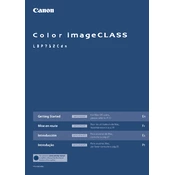
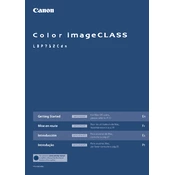
To connect the printer to a network, access the printer's control panel, navigate to the Network Settings, and select either Wired LAN or Wireless LAN. Follow the on-screen instructions to complete the setup.
First, turn off the printer and gently remove any jammed paper from the paper tray and output area. Check inside the printer for any remaining bits of paper and remove them carefully. Restart the printer to see if the error is resolved.
Open the front cover of the printer. Remove the used toner cartridge by pulling it out gently. Unpack the new toner cartridge, shake it gently to distribute the toner evenly, and insert it into the printer until it clicks into place. Close the front cover.
Ensure that the toner cartridges are not empty or low. Check the print density settings in the printer driver and adjust if necessary. Perform a cleaning cycle through the printer's maintenance menu to remove any debris affecting print quality.
To perform a factory reset, press the Menu button on the printer, navigate to System Management, and select Reset. Choose Initialize All Data/Settings and confirm the reset. Note that this will erase all customized settings.
Regularly check and clean the paper feed rollers, replace the toner cartridges as needed, and periodically perform a cleaning cycle to maintain print quality. Also, ensure the printer firmware is up to date for optimal performance.
Check the printer's connection to the network or computer. Ensure that the correct printer is selected in the print dialog box. Restart both the printer and the computer. If the issue persists, reinstall the printer drivers.
Yes, you can print from a mobile device by using Canon's PRINT Business app or by enabling Google Cloud Print or Apple AirPrint on your printer, depending on your device compatibility.
It is recommended to use standard office paper with a weight of 60-90 g/m². For color printing, use high-quality paper designed for laser printers to ensure the best results.
Visit the Canon support website, download the latest firmware for your printer model, and follow the instructions provided in the firmware update guide. Ensure the printer is connected to your computer during the update process.