Canon Color imageCLASS LBP664Cdw Getting Started Guide
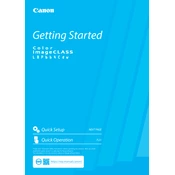
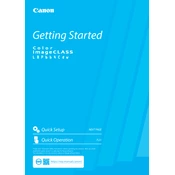
To connect your Canon Color imageCLASS LBP664Cdw to a wireless network, navigate to the printer's control panel, select 'Menu', then 'Network Settings', and choose 'Wireless LAN Settings'. Follow the on-screen instructions to select your Wi-Fi network and enter the password.
If your Canon printer is not printing colors correctly, check the toner levels and replace any low or empty cartridges. Additionally, perform a cleaning cycle from the printer's maintenance menu and ensure the correct color profile is selected in the printer settings.
To perform a factory reset on your Canon Color imageCLASS LBP664Cdw, go to the 'Menu', select 'Management Settings', then 'Initialize Menu', and choose 'Restore Default Settings'. Confirm the action to reset the printer to its factory settings.
To clear a paper jam, first turn off the printer and open the front cover. Gently remove any jammed paper by pulling it in the direction of the paper path. Check the paper tray and rear cover for any additional obstructions. Once cleared, close all covers and resume printing.
To update the firmware, download the latest version from the Canon support website. Connect your printer to the computer via USB, run the firmware update tool, and follow the on-screen instructions to complete the update process.
Yes, you can print from your mobile device using Canon's PRINT Business app, Apple AirPrint, or Google Cloud Print. Ensure your printer and mobile device are connected to the same network for seamless printing.
Regular maintenance tasks include cleaning the exterior and interior of the printer, checking and replacing toner cartridges when necessary, and ensuring the paper path is free of debris. Additionally, perform periodic firmware updates and calibration.
To resolve print quality issues, clean the printer's drum and rollers using a lint-free cloth. Check for any damaged or worn-out components and replace them if necessary. Ensure that you're using the correct type and quality of paper.
To replace the toner cartridge, open the front cover and gently pull out the cartridge tray. Remove the used cartridge by lifting it out of the tray, then unpack the new cartridge and insert it into the tray. Close the tray and front cover, and the printer will be ready for use.
To enable duplex printing, access the printer settings on your computer, select 'Properties' or 'Preferences', and navigate to the 'Finishing' tab. Check the 'Duplex Printing' option and choose the desired binding style before printing.