Canon CanoScan FB1200S Getting Started Guide
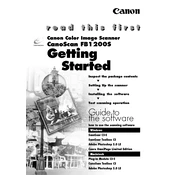
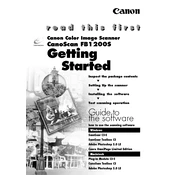
To install the Canon CanoScan FB1200S on Windows 10, download the appropriate drivers from the Canon support website. After downloading, run the installer and follow the on-screen instructions to complete the installation process.
Ensure that the SCSI cable is properly connected and that the scanner is turned on. Check the SCSI card settings in your computer's BIOS and make sure the drivers are up-to-date. If the issue persists, try using a different SCSI cable or port.
Turn off the scanner and unplug it from the power source. Use a soft, lint-free cloth slightly dampened with water or a non-abrasive glass cleaner. Gently wipe the glass surface and dry it with a clean cloth. Avoid using paper towels or harsh chemicals.
Use the scanner's bundled software to access the calibration settings. Follow the on-screen instructions to perform a calibration. Ensure that the scanner's lamp is warmed up before starting the calibration process.
The Canon CanoScan FB1200S supports a maximum optical resolution of 1200 x 2400 dpi, which is suitable for high-quality image scanning.
The Canon CanoScan FB1200S does not natively support film scanning. However, you can use third-party film holders and software to scan negatives if needed.
Check if your computer meets the recommended system requirements for the scanner. Ensure that the SCSI card is properly configured and that you are using the latest drivers. Reducing the scanning resolution may also improve speed.
Regularly clean the scanner glass and exterior with a soft cloth. Ensure that the scanner is stored in a dust-free environment and cover it when not in use. Periodically check for software updates and install them as needed.
Clean the scanner glass and ensure there is no dust or debris on the scanning surface. Check if the original document is clean and undamaged. If issues persist, recalibrate the scanner using the software provided.
You can use Canon's ScanGear software for basic functionality. Additionally, third-party software like VueScan or SilverFast can provide enhanced features and support for newer operating systems.