Canon Pixma MX330 Series K10332 Getting Started Guide
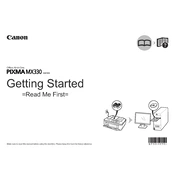
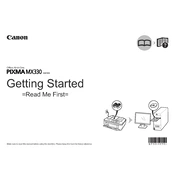
To connect your Canon Pixma MX330 to your computer, use a USB cable. Plug one end into the printer's USB port and the other into your computer's USB port. Install the printer drivers from the Canon website if not automatically detected.
First, check if the printer is turned on and connected to your computer. Ensure there is paper in the tray and the ink cartridges are properly installed. Check for any error messages on the printer display. If necessary, reinstall the printer drivers.
To perform a print head alignment, press the 'Menu' button on the printer, select 'Maintenance', and then choose 'Auto Head Align'. Follow the on-screen instructions to complete the alignment process.
Turn off the printer and unplug it. Open the paper output cover and gently remove any jammed paper. Check the rear tray for any remaining pieces. Close the cover and plug in the printer before turning it back on.
Open the printer cover to access the ink cartridges. Wait for the cartridge holder to stop moving. Press down on the cartridge lever to release the cartridge and remove it. Insert the new cartridge and push it up until it clicks into place. Close the cover.
Place the document on the scanner glass. Press the 'Scan' button on the printer. Select 'PC' as the destination and confirm by pressing 'OK'. Follow any additional prompts on your computer to complete the scanning process.
Access the printer menu and select 'Maintenance'. Choose 'Deep Cleaning' and confirm your choice. The printer will perform the cleaning automatically. Check the print quality and repeat if necessary.
Ensure that the ink cartridges are not empty and are correctly installed. Perform a nozzle check from the printer's maintenance menu to verify ink flow. Clean the print head if necessary.
Press the 'Menu' button, navigate to 'Settings', and select 'Device Settings'. Choose 'Reset Setting' and confirm with 'OK'. This will reset the printer to its factory defaults.
While third-party ink cartridges may be compatible, using them can sometimes lead to issues with print quality or printer malfunctions. Canon recommends using genuine Canon ink cartridges for optimal performance.