Canon Pro-200 Getting Started Guide
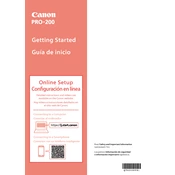
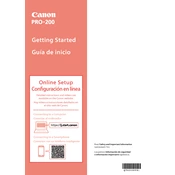
To set up your Canon Pro-200, unpack the printer, connect the power cable, and turn it on. Install the print head and ink cartridges, load paper into the tray, and follow the on-screen instructions for wireless setup. Finally, install the printer driver on your computer from the Canon website.
Ensure your router is working and within range. Restart the printer and router. Check the Wi-Fi settings on the printer and re-enter the network password. You can also try using the WPS button if your router supports it.
Go to the printer's control panel, select 'Maintenance', then 'Print Head Alignment'. Follow the instructions to print the alignment sheet. Place the sheet on the scanner and press 'OK' to complete the process.
For optimal quality, use Canon's Pro Platinum or Pro Luster photo paper. These papers are specifically designed to work with Canon printers for vibrant colors and sharp details.
Access the printer's menu, select 'Maintenance', then 'Cleaning'. Follow the prompts to clean the print head. If issues persist, perform a 'Deep Cleaning' from the same menu.
Streaks or lines often indicate a clogged print head. Perform a cleaning cycle from the printer's maintenance menu. If the problem continues, try a deep cleaning or realign the print head.
Download the latest firmware from Canon's official website. Connect the printer to your computer via USB, then run the firmware update utility. Follow the on-screen instructions to complete the update.
Check that the paper is loaded correctly and that the paper guides are snug against the edges. Use only supported paper types and sizes. Regularly clean the paper feed rollers and ensure there are no obstructions in the paper path.
Open the printer cover to move the print head to the replacement position. Press the tab on the empty cartridge to remove it, then insert the new cartridge until it clicks into place. Close the printer cover to complete the process.
Regularly check and clean the print head, perform print head alignments, and update the printer firmware. Use the printer at least once a week to prevent ink from drying in the nozzles. Additionally, keep the printer dust-free and use the recommended paper and inks.