Canon PowerShot SX50 HS Getting Started Guide
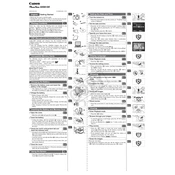
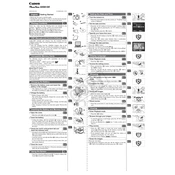
To set up your Canon PowerShot SX50 HS, insert the battery and memory card, power on the camera, and set the date and time. Use the mode dial to select your desired shooting mode.
Ensure the battery is charged and correctly inserted. Check for any debris in the battery compartment. If it still doesn't turn on, try using a different battery.
You can transfer photos by connecting the camera to your computer using a USB cable, or by removing the memory card and using a card reader.
Use a soft, lint-free cloth or a lens cleaning pen. Avoid using solvents or rough materials that could damage the lens.
To reset the camera, go to the 'Menu', navigate to the 'Tools' tab, and select 'Reset All'. Confirm the reset when prompted.
Ensure the lens is clean, check the focus settings, and use a faster shutter speed. Utilize a tripod to stabilize the camera if necessary.
Turn off the LCD screen when not in use, reduce the brightness of the display, and avoid using the flash excessively. Always turn off the camera when not in use.
Visit the Canon support website to download the latest firmware. Follow the included instructions to install the firmware update via the memory card.
Ensure the memory card is correctly inserted and compatible with the camera. Try reformatting the card using the camera's format function.
Turn the mode dial to 'M' for manual mode. Adjust the shutter speed and aperture using the control dial and function button to suit your shooting conditions.