Canon PowerShot SX160 IS Getting Started Guide
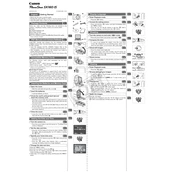
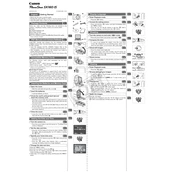
To transfer photos, connect the camera to your computer using a USB cable. Turn on the camera, and your computer should recognize it as a removable drive. You can then drag and drop the photos to your desired folder on the computer.
First, check if the batteries are correctly inserted and charged. If the problem persists, try replacing the batteries with new ones. Ensure the battery compartment door is fully closed. If it still doesn't turn on, there may be a hardware issue requiring professional repair.
To reset the camera settings, turn on the camera and press the 'Menu' button. Navigate to the 'Tools' tab, scroll down to 'Reset All', and confirm your selection to restore factory settings.
Use a soft, lint-free cloth to gently wipe the lens. For stubborn smudges, slightly dampen the cloth with a lens cleaning solution. Avoid using paper products or rough materials that could scratch the lens.
Blurry photos can result from camera shake, especially in low light conditions. Use a tripod or increase the shutter speed. Also, ensure the autofocus is working correctly and that you have selected the appropriate focus mode for your subject.
To enable macro mode, press the 'FUNC./SET' button, navigate to the focus settings, and select the macro icon (usually represented by a flower). This mode allows for close-up photography.
Yes, you can use AA rechargeable NiMH batteries. These are more cost-effective and environmentally friendly compared to disposable batteries. Ensure they are fully charged for optimal performance.
Visit the Canon support website to check if a firmware update is available for your model. Download the update file and follow the instructions provided, typically involving transferring the file to an SD card and updating through the camera's menu.
The Canon PowerShot SX160 IS supports SD, SDHC, and SDXC memory cards. For best performance, use a Class 10 card or higher, especially if recording video.
Press the 'FUNC./SET' button and navigate to the ISO option. Use the directional buttons to select your desired ISO setting based on the lighting conditions. Higher ISO is suitable for low light, while lower ISO is best for bright environments.