Canon PowerShot S110 Getting Started Guide
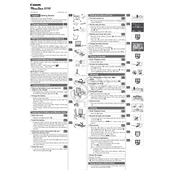
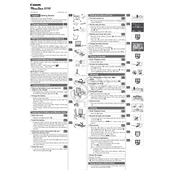
To transfer photos, connect the camera to your computer using the provided USB cable. Turn on the camera, and your computer should recognize it as a removable drive. Navigate to the DCIM folder to locate and transfer your photos. Alternatively, you can use a card reader to access the images directly from the SD card.
First, ensure the battery is fully charged and inserted correctly. If the camera still won't turn on, try removing the battery and memory card, then reinsert them. If the issue persists, the battery may need to be replaced, or you may need to contact Canon support for further assistance.
To reset the camera settings to their default values, go to the menu, select the "Settings" tab, and choose "Reset All." Confirm your selection to reset the camera settings.
Use a soft, lint-free cloth slightly dampened with water or a lens cleaning solution. Gently wipe the lens in a circular motion. Avoid using paper products or rough cloths to prevent scratching the lens.
Blurry photos may result from camera shake, low light conditions, or incorrect focus settings. Ensure you are holding the camera steady or use a tripod. Check that the focus is set correctly for the subject and ensure there's adequate lighting.
To change the shooting mode, press the mode button on top of the camera to cycle through available options such as Auto, Manual, Aperture Priority, and others. Select the mode that fits your shooting needs.
No, the Canon PowerShot S110 does not support operation while charging. Remove the battery and use an external charger to recharge the battery.
To enable Wi-Fi, press the Wi-Fi button on the side of the camera. Follow the on-screen instructions to set up a connection with a compatible device or network.
Ensure that the lens is clean and free of obstructions. Check the autofocus settings and ensure the subject is within the focus range. If the problem persists, try resetting the camera settings or contacting Canon support.
Visit Canon's official website to download the latest firmware for the PowerShot S110. Follow the provided instructions to install the update via an SD card. Make sure the camera's battery is fully charged before starting the update process.